There are a lot of factors to look out for when buying an SSD.
SSDs with a decent capacity (256 GB) from reputable manufacturers can be bought today for less than 40 euros. But the problem is that the lowest class of "honest" SSDs is closely intertwined with the offers of speculators and dubious companies that promise storage for less than 20 euros. And this is not the only area where complications can arise when buying. In this article, we will therefore try to summarize the basic information that can come together when buying an SSD. We will also point out specific parameters that you should pay special attention to.
Interfaces
First of all, you need to be clear about the interface through which you want to connect the SSD to your computer before you buy it. There are several options to choose from SATA, mSATA, M.2, NVMe, and PCIe, for example. The SATA connector is easy to distinguish on the motherboard: it is relatively small, has 7 pins (wires), and is shaped like the letter L. SATA II and III standards use the same connector. To distinguish between them, you can, for example, consult the documentation of your motherboard or your already connected drive. Laptop owners may encounter the smaller mSATA version instead of the SATA connector. mSATA uses the same standards as SATA, so these SSDs also achieve the same speeds (maximum 600 MB/s). M.2 SATA SSDs offer the same speeds as the SATA III standard, roughly 600 MB/s. Physically, they can also be plugged into an NVMe storage slot, but the computer must support it. In that case, the SSD will have the same speed even though the slot also supports faster connections. M.2 NVMe SSDs cannot be plugged into an M.2 SATA slot. They offer much higher speeds. SSDs can achieve read and write speeds of more than two or even three gigabytes per second via the NVMe interface. Enthusiasts on a budget may want to consider the top of the league SSDs. This is storage that plugs directly into the computer's PCIe bus, not the ordinary expansion cards mentioned above. PCIe SSDs are notable for their high capacities, but also really high prices. They are more similar to a computer's graphics or sound card than a traditional 2.5-inch drive. However, they can make the best use of the capabilities of one of the fastest buses in a computer. They achieve read and write speeds of well over 5 GB/s.
Price
Don't "shop around" for the cheapest bits. SSDs without DRAM cache memory are often sold for prices around 20 euros or even less. This is a chip on which a "map" of all the files on the disk is stored. This significantly speeds up the response time when transferring files. If you buy an SSD without DRAM cache, its transfer speeds or response times can "drop" to the level of mechanical drives in normal use. Possibly even lower. In short, experimentation doesn't pay off with SSDs. You will be storing your personal or work data, valuable photos, etc. on the drive.
Capacity
SSD capacities have long not been reported just in the hundreds of gigabytes. If necessary, you can easily get a 4 or 8 TB SSD. However, for such extremely large storage, you will pay a lot more - we are talking about amounts in the range of 300 to 1,000 euros, with NVMe even more. The choice of SSD capacity is not just about personal preferences and needs. If possible, go for the highest capacity you can afford. Let's say even if you could "squeeze" into a smaller drive.
Think of the use
If your budget simply does not allow for an SSD as big as you need, we have another solution. You can buy an SSD for your operating system and essential programs while storing your data and less frequently used programs on your existing mechanical hard drive. You can solve the lack of available interfaces with the mentioned PCIe slot expansion card. For laptops, this is again done with a frame replacing the CD/DVD drive. Mechanical hard drives are also more suitable for long-term data storage. We're talking about years. Although SSDs are not "volatile" memory like RAM, for example, in which data is erased instantly when the power is disconnected. In an SSD, the information remains preserved. On the other hand, SSDs are ideal for laptops. This is because, unlike mechanical drives, they have no moving parts. What's more, thanks to SSDs, the laptop will boot up and wake up in a flash, while its battery life per charge should also be extended.
Lifetime
For a long time, people have rejected SSDs because of concerns about their durability. There is one important detail to know: they wear out and therefore have a limited lifetime. But the situation is nowhere near as bad as it was a few years ago. Today, it can be said that SSDs can easily last long enough to not pose any complications for the average user. You'll likely decide to replace the entire laptop yourself with a new one even sooner or swap out the drive in your desktop for a larger capacity model. Even the cheapest "pieces" are offered with a three-year warranty. However, you can easily come across mid-range models where the manufacturer guarantees functionality for 5 years. It is therefore not a bad idea to also consider the length of the warranty when comparing specific products.
How long will they last?
In addition to the warranty, a specific parameter will tell you more about the expected lifetime of the SSD. Manufacturers tend to specify a numerical figure in TBW units for their products. This is an abbreviation of the English "terabytes written". The TBW value is, among other things, directly dependent on the capacity of the SSD. Naturally, it is possible to write much more on drives with higher total capacity than on smaller SSDs. In short, a 512GB SSD will last longer at half full than if you were working on a nearly full 256GB SSD. The clever electronics inside the drive take care of that. For example, it intelligently writes data to the various memory chips so that wear and tear are as even as possible. The more memory chips an SSD has, the longer it lasts.
SLC, MLC, TLC and QLC
When exploring the SSD market, you will come across several three-letter abbreviations: SLC, MLC, TLC, and QLC. These are indications for memory cell types. They differ in how many bits "fit" into a single memory cell. For SLC it is one, MLC two, TLC three, and QLC four bits. If you are a regular user, you don't have to worry about the technology used. Modern SSDs are equipped with a lot of additional technologies. They are designed in such a way that the negatives of each technology are offset as much as possible.
Source: živé.sk (Read the article)
If you want to know more, write to us at the email address sales@egroup.sk